AI for Nonprofits: Simplifying Email Marketing with New Smart Features
- How the National Opera House Uses MonkeyPod to Streamline Nonprofit Operations
- Exciting Fundraising Improvements
- Fundraising Report Enhancements, Improved Email Tracking, and More | Roadmap Review June 2025
- How to Build or Grow Your Individual Giving Program
- MonkeyPod Recognized with Multiple Accolades from Capterra and Software Advice in 2025
- Roadmap Review May 2025: Volunteer HQ, Community Portal, and more
- Nonprofit Grant Reporting Tips: Understanding Activity vs. Outcome Metrics
- Community, Creativity, and Courage: Chicxs Rockerxs South East LA
- Introducing The New Volunteer HQ App
- Creating Space, Building Futures: Keweenaw Queers’ Journey and the Power of Grassroots Organizing
- Saving Animal Lives While Streamlining Operations
- Volunteer HQ Preview, Honorary Gifts, and More - March Roadmap Review
Generative AI is all the rage these days. These new tools promise to speed up your workflow, answer difficult questions, and generally make life easier. But they also give some people pause with valid concerns about AI taking tasks and jobs away from humans.
We certainly don’t advocate for using AI to do things like generate art or replace human labor, but these tools can be a benefit to small and medium nonprofits. These tools can tackle more tedious tasks for you, or can just help you get past a bad case of writer's block.
That’s why we’ve added some AI tools to our email marketing platform to help speed up your workflow. These tools can help you clean up your email copy, generate headlines, and even create images. In this article, we’ll walk you through the AI tools available in MonkeyPod’s email editor and show you how to use them.
Text Generation
When writing the copy for your email campaign, you can use AI to help optimize your copy. Select any block of text, and select “Smart Text.” You can then use AI to change the tone of your message - either making it more friendly or more casual. You can also make the message shorter or longer by selecting summarize or expand.

Perhaps most useful of all (at least in my case) is the ability to check for spelling and grammar mistakes. This is especially helpful if you’re a small team and don’t have a second set of eyes to review your work.
Image Generation
Having trouble finding the perfect image to make your email more compelling? AI can help here too.
When you drag and drop the email block into your email campaign, you’ll have a few options to choose from. You can upload an image, select from previous uploads, or select a stock image. But up above those options, you’ll see the Magic Image section.

Select “Generate Images” to get started. Then, type in a short sentence to prompt the AI to generate an image. You can select what style of image you’re looking for - whether it’s realistic, minimalist, retro, or something else entirely. In just a few seconds, you’ll see a few results you can choose from. Then you can further refine your prompt to get different options.
Email Optimization
One of the most important things about any email is optimizing it for action. Whether you want readers to click a link and make a donation or just continue reading past the first sentence, you want to make sure your email is driving to that action. AI can help with that too.
In MonkeyPod, when you drag and drop a heading into your campaign, you’ll see the “Smart Headings” section on the right side. Select “See the Magic” and start typing a few words for your heading. Then, you can select “Get Suggestions” for ways to optimize the heading. You can select a specific tone to make your heading more friendly, more relaxed, more professional, and more.

Similarly, you can use AI to generate buttons for your calls to action. Just like with a heading, you start by dragging and dropping a button into your campaign. On the right side, enter in a few words about the action you want users to take, and select “See the Magic.” Again, you can use the drop down to select the appropriate tone for your button.
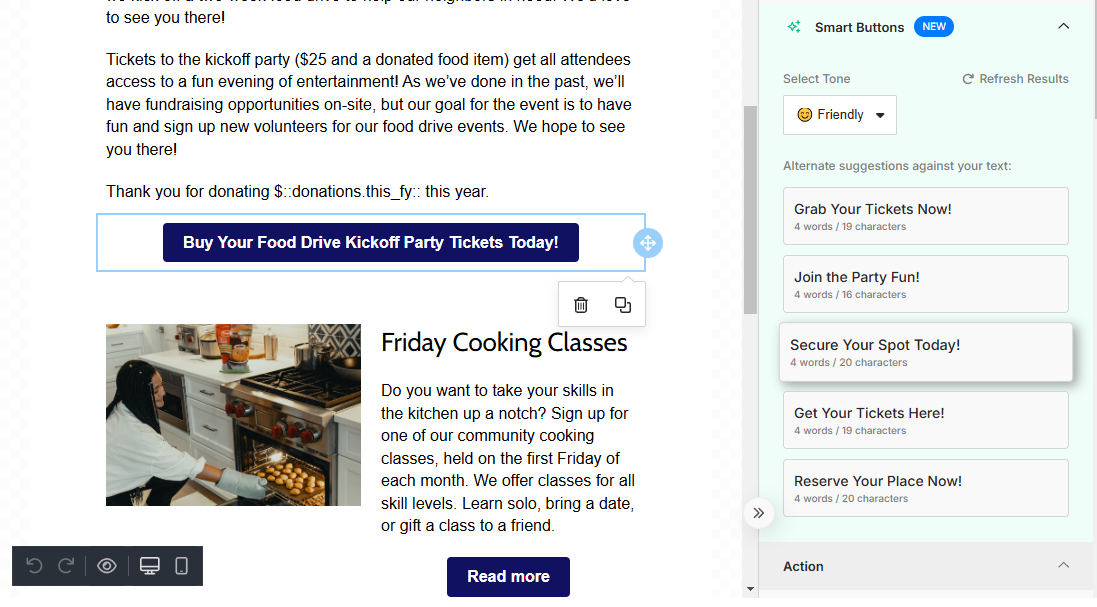
As a general rule, we always recommend closely reviewing anything that’s been generated by AI. You want to make sure the information is accurate, and you don’t want it to sound like it wasn’t written by humans. In this way, these tools should assist you in your work, not replace you.
Remember that with MonkeyPod, you always have unlimited data, so you can send as many email campaigns to as many lists as you like. With that in mind, give these new AI features a try today and see how they can speed up your workflow today.
Not yet a subscriber? Schedule a demo with our team and we’ll walk you through how you can use MonkeyPod to send emails and do so much more.